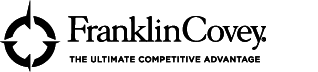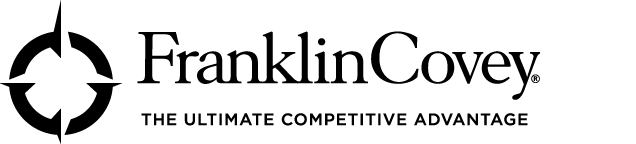Virtual-meeting fatigue is real. The stress of being on camera, the absence of body- language cues, the slight audio lag, the monotony of sitting in the same spot staring at the same screen — all tax your brain as it tries to pay attention and process information.
While you may not be able to have fewer meetings, you can try these tips to ease the strain during a long day of video calls.
1. Give the meeting your full attention.
Virtual meetings make multitasking so tempting: Your email, news tabs, and work tasks are on your screen right there alongside your virtual meeting program. But multitasking in a meeting isn’t just rude, it’s also mentally exhausting. Meanwhile, as you toggle between tasks, you probably aren’t following the discussion as well as you think you are.
You’ll feel less drained — and have a more productive discussion — if before the meeting you close potentially distracting tabs or programs and put your phone out of sight. If a mid-meeting notification disrupts your focus, quickly close it and return to whomever is speaking.
Do you find it too intense or too tiring to keep your eyes on the virtual speaker the entire time? Some experts suggest that moving your screen to the side, instead of having it straight in front of you, requires less of your mental energy and can help you concentrate on what is being said.
2. Consider making video use optional.
While it’s true that having cameras on can enable a deeper connection that’s closer to the in-person experience, you can have too much of a good thing. Being on video can be kind of like being onstage — stressful because everyone’s looking at you, and you’re trying hard to look at the camera to show you’re paying attention. Not everyone is comfortable with it. And few are comfortable with it all day long, day after day.
If your job involves lots of virtual meetings, consider these tactics for meetings you run to reduce sensory overload:
- Let participants know in advance that video is opt-in.
- Invite participants who are only listening to turn off their video and turn it on if they’re presenting or would like to make a point.
- For meetings with clients or people you don’t know well, ask about their video preferences beforehand so that they don’t feel compelled to be on camera if they don’t want to be.
3. Set virtual meeting software to show the person actively speaking.
If your virtual meeting tool gives you a choice between showing front and center the person speaking (called Speaker View, Active Speaker, or similar) and showing all participants in a grid (called Gallery View or similar), choose the speaker view.
When all participants’ images appear in front of you, your brain tries to take in all those little facial expressions and backgrounds simultaneously, which can make it harder and more tiring to follow the conversation. You can reduce visual distractions by focusing only on the speaker.
4. Hide your image from your own view.
If you do have to be on camera, you at least don’t have to look at yourself constantly. Most video conferencing tools give you the option to hide yourself on your own screen — others can still see you, but you won’t have to deal with the hassle of staring at yourself or worrying how you look.
If your software doesn’t have this setting, you can experiment with different screen and camera setups. Small adjustments like shifting your screen to the side (see No. 1) or adjusting your camera angle to find a more flattering self-view are worth the effort (not just vanity) if you feel more comfortable during video calls.
5. Schedule meetings to be 25 or 50 minutes (instead of 30 minutes or an hour).
Despite your calendar’s default settings, there’s no rule that meetings have to be 30 or 60 minutes long. Why not shorten them so you have a tiny break in between? When you’re facing a day of back-to-back calls, those few extra minutes allow you to stretch, clear your mind, and mentally transition to the next meeting — like you would do in an office when one meeting ends, and you get up and walk to the next one.
When you’re attending someone else’s meeting, and if it’s comfortable to do so, you could politely ask if they’d do the same. Or just let them know that you’ll be five minutes late or need to leave five minutes early.
6. Consciously move your eyes and body during the meeting.
In face-to-face meetings, it’s normal to look around and shift in your chair from time to time. In virtual meetings, where every movement is amplified, you’re more likely to sit glued to your chair, staring straight into the camera. This might be OK for a short meeting here and there, but for long meetings or a string of meetings, the intensity and lack of movement takes a toll on your mind and body.
You may not be able to stand up or pace the room like you could in an in-person meeting, but even small movements can help. You might try:
Periodically moving your gaze away from your screen for a few seconds to rest your eyes. Don’t worry, you’ll look thoughtful, not distracted.
Rolling your wrists and ankles out of view of the camera.
Gently flexing and relaxing the muscles in your back and shoulders. This movement appears subtle on camera but can help with tight muscles.
Investing in an adjustable-height desk so you can shift from sitting to standing. Suggesting a quick break during really long meetings so that participants can stretch their legs and use the restroom.
7. Suggest a phone call instead.
Phone calls seem to be less mentally demanding than video calls because you have to focus only on one thing: the other person’s voice. You also don’t have the distractions of being on camera or tethered to a computer screen — you can even walk around, which may improve your thinking.
To suggest a phone call to someone who wants to meet, try saying, “I could use a chance to stretch my legs. Do you mind if we have a phone call instead?” The other person just might gratefully agree.
If you are interested in learning more about this subject and how to execute the skills:
Tel: +(597)-436622 | App: +(597)-8654836
Mail: support@franklincoveysuriname.com